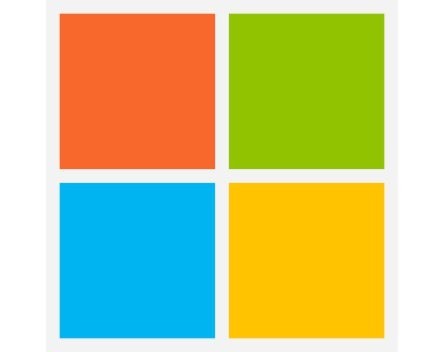
Does it annoy you that, in Windows 8.1, Internet Explorer sometimes opens in a window on the desktop and, other times, opens as a full-screen app? There is a way to make it always open on the desktop.
First, go to the desktop and open Internet Explorer.
Next, click on the tools menu at the top-right corner of the screen:
In the menu that should appear, click on Internet options.
A window should pop up. Along the top, the second last tab should read “Programs”. Click this tab.
In the first pull-down menu, under the heading “Opening Internet Explorer”, choose the option “Always in Internet Explorer on the desktop”. Also click the checkbox underneath that reads “Open Internet Explorer tiles on the desktop”.
Then click OK.


COMMENTS
SmartCompany is committed to hosting lively discussions. Help us keep the conversation useful, interesting and welcoming. We aim to publish comments quickly in the interest of promoting robust conversation, but we’re a small team and we deploy filters to protect against legal risk. Occasionally your comment may be held up while it is being reviewed, but we’re working as fast as we can to keep the conversation rolling.
The SmartCompany comment section is members-only content. Please subscribe to leave a comment.
The SmartCompany comment section is members-only content. Please login to leave a comment.